PREPARE
Need inspiration? Check out some of our previous takeovers that are saved in our Instagram highlight section.

Previous Highlight Takeover Content
Plan your content. Think of ways of making your content relevant, helpful, interactive, and engaging for our Husker audience. Use polls and question features to help the audience engage with your content. Some common elements of a successful Takeover may include:
- An introduction to let students know what you will be doing during the takeover.
- Introduction to people in different roles. This may include interns or UNL alumni who currently work within the organization.
- Details about job and internship opportunities.
- Tour of office space/working environment.
- Company perks or other elements that give insight into the organizations work culture or experience.
CREATE & POST
If you are sending Takeover content directly to Career Services to post on your behalf, send content to Bailey Herrera. If you have received login information to post directly to a Career Services social media account, instructions are below to assist with posting your Story content to the relevant platform(s).
-
Instagram & Facebook Stories


If you’re creating Instagram Story content through a secondary application, set up your content with an aspect ratio of 9:16 or 1080 x 1920 pixels. You can use photos, video, boomerangs, Instagram Live Video, text, polls, etc. to create your Story content. To share Story content to Facebook, build your content in Instagram, and then share the content to both Instagram & Facebook as outlined in the final step below.
- To begin creating/uploading your story content, start in the ‘Home’ section of Instagram. From there, swipe right until a camera appears on the screen. The word STORY should be highlighted underneath the white bottom circle. This is how you can double-check that you’ll be uploading to Instagram Stories.
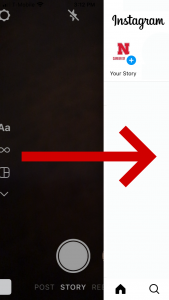
Swipe right from Instagram Home Screen
2. Click on the Camera Roll icon to upload a photo or tap on the icons on the left-hand side of the screen to create other content.
3. Once your Story content is created and uploaded, you can tag people, and add location, stickers, gifs, polls, and questions to your content. To do this, click on the icon circled below.

Instagram Stickers such as Polls, Mentions, and Tags can be accessed through this button.

Examples of Instagram Stickers available for use, including GIFS, Mention tags, Location tags, and Polls.
Tagging: use the @MENTION sticker, and then type in their username. Tagging your company, office, unit, or relevant people/accounts will help more people see your content and get other accounts engaged with your content.
Location: use the LOCATION sticker, and type in the location you want to display. You can search by typing in the name of a place or company, or by typing in an address.
Gif: use the GIF sticker, and then search for the type of gif you want to use.
Polls: Polls can be done in a Yes/No format or be asked in a format where 4 answers are given. Polls could be utilized to encourage engagement with your organization. You are able to see who has responded to your Instagram poll, and the answer they selected. While you are able to see individual responses, those who vote on the poll will only see the percentages of all others who have voted. There is no way for them to see how many others have responded.
Q&A: use the Ask a Question sticker. This sticker can be used to prompt students to respond and engage. Simply saying ‘ask us your questions!’ can start some social conversations. You do not have to answer every question. Feel free to group questions together if there are repeats/similar questions.
4. Once the content is created click “Send To” and share to “Your Story”. To also share your Instagram Stories content to Facebook, below Sharing Options select Share once to Facebook. Tap Share. Now your Stories content will post both to Instagram and Facebook stories.
Additional instructions on how to post Instagram and Facebook stories can be found here.
-
Twitter Moments (aka Twitter Stories)

Twitter Moment creation is only currently available on twitter.com. It is not currently possible to create a Moment from your Twitter for iOS or Android app. Check out the latest instructions around how to create a Twitter Moment.
FAQ’s
Q. What if I have issues posting the day of my takeover?
A. If you have any issues posting content on the day of your takeover, please contact Bailey Herrera and/or Amber Pape. We will be happy to help troubleshoot any issues you may be having.
Q. What should I do if someone asks an inappropriate/rude/unacceptable question or responds inappropriately to the story?
A. Please notify our staff. Users who do this will be blocked and reported.
